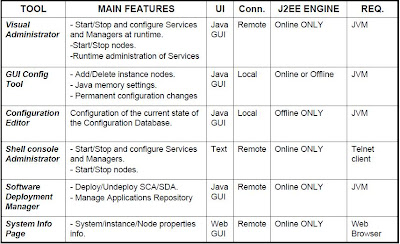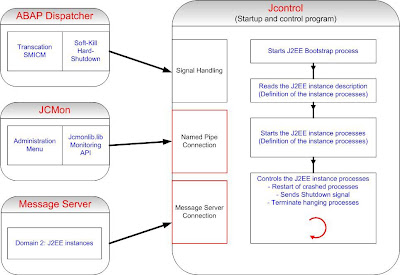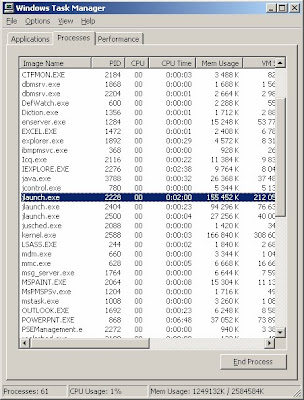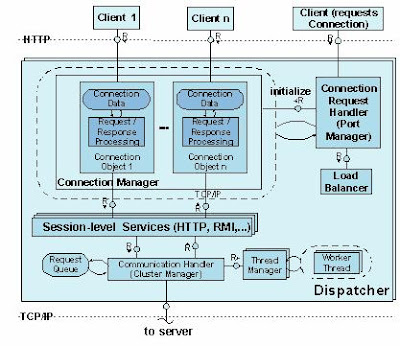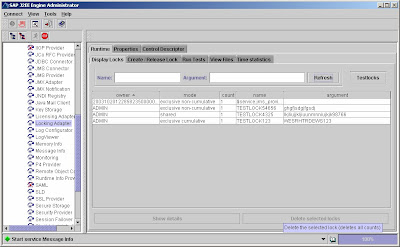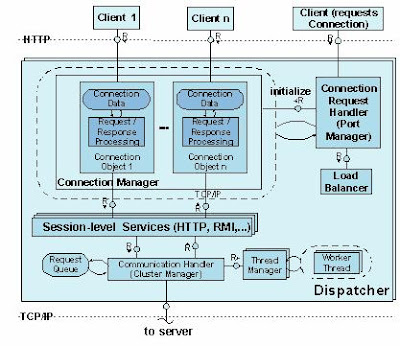
Java Dispatcher components:
Connection request handler receives the first request from a client. From this time point on, the client has a fixed connection to the dispatcher.
Connection manager manages the existing connections to the clients.
Session level services are services that are assigned to a session.
Communication handler forwards the request to the server process.
Accumulating requests are stored in the request queue.
1) A Java instance is a unit in the SAP Web Java cluster, which can be started, stopped, and monitored separately. It runs on a physical server; but it is also possible to run several instances on one server. An instance is identified by the system ID (SID) and the instance number.
2) One Java instance contains at least one Dispatcher and one Server Process, the Central Services (Message, Enqueue) and the SDM.
3) A Java instance is started and stopped by the Java Startup and Control Framework.
4) The Java dispatcher receives the client request and forwards it to the server process with the lowest capacity usage. If there is already a connection to the client, the request goes to the server process that processes this client.
5) Dispatcher processes are represented by a jlaunch processes
6) The Java Dispatchers do not communicate to each other, they are light applications used for load balancing to the local servers only.
7) Interprocess communication Dispatcher on one box – Server on other box is not possible.