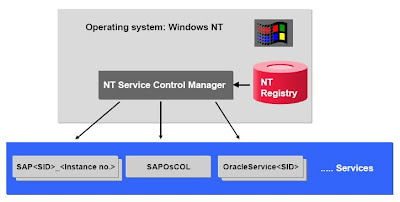
During startup of the operating system Windows NT, the NT Service Control Manager starts all the services in the service list that are configured for automatic startup.
The information relevant to these services is stored in the registry and is read by the Service Control Manager during startup.
Several services of type “SAP
The SAP service, SAPOsCOL, and OracleService
To start the Oracle database and the R/3 System, the administrator performs the following steps:
Log on to the operating system Windows NT as user
To start the R/3 System, open the Microsoft Management Console (MMC) using the SAP R/3 Systems Snap-in. Right-click on the system icon and select Start. The sapstartsrv.exe executable sends a message using a named pipe to the SAP Service, SAP
The SAP service starts the database by executing an NT script that calls the Oracle Server Manager.
The Oracle Server Manager executes an SQL script that starts the database if it is currently not running. Once the database is up and running, the SAP service starts the Message Server (msg_server.exe) and the Central Instance dispatcher (disp+work.exe).
The R/3 System has been started successfully when the icon for the central instance changes color to green. The colors displayed in the MMC have the following meanings: red - the process terminated abnormally; yellow - the process is being started; green - the R/3 System has been successfully started; gray - the process is not running, status unknown.
You can also start the R/3 System with the NT scheduler called “at”. For this kind of start, SAP provides the executables startsap and stopsap which are executed locally. Use
- startsap name=
- stopsap name=

To provide a stable startup procedure, a parameter read sequence (also known as the parameter replace sequence) is defined during startup as follows:
R/3 processes read the appropriate parameters from the R/3 kernel, from the NT system environment variables, and from the NT Registry environment variables.
The default profile
“\\
The instance profile
“\\
Profile values already defined in the default profile or in the R/3 kernel are replaced with the values defined in the instance profile.
This procedure ensures that system parameter values reflect not only the instance profile but also the values in the default profile and the R/3 kernel.
The SAP service reads only the start profile and the default profile. The R/3 kernel (disp+work.exe)reads only the default profile and the instance profile. If you change the default profile, you must restart the SAP service (including the R/3 instance). If you only change the instance profile, you only need to restart R/3 using the MMC.

R/3 work directories contain trace files and error files for messages relating to the startup of work processes. Each R/3 instance has a separate work directory containing information that may not be found in the R/3 System log.
The work directory files are initialized in chronological order. During startup, the SAP service executable SAPSTARTSRV.EXE writes:
Database logs to the file STDERR1
Message server logs to the file STDERR2
Dispatcher logs to the file STDERR3
To define the level of information written to the developer trace files, set the profile parameter “rdisp/TRACE” in the instance profile. The possible values for this parameter are:
0: Write only errors (no traces)
1: Write error messages and warnings (default)
2: Write error messages and a short trace
3: Write error messages and the complete trace
can you please tell me the difference between the short trace and the complete trace mentioned above.
ReplyDeletethanks in advance
Your post is very informative. Thanks for sharing this. Great work !
ReplyDelete